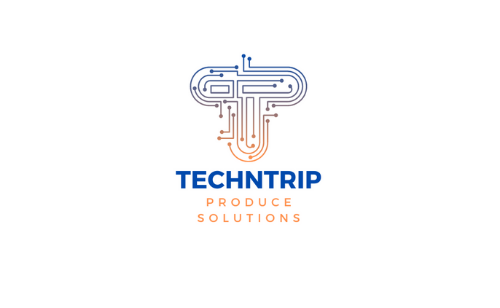Computers are technological devices that need constant care for long-term usage and performance. Unnecessary files on the computer can cause performance loss, therefore, we need to clean it occasionally. Luckily, Windows computers have a Disk Clean-Up option and you can clean up unnecessary files from your computer without software. Let’s see how it is done:
First of all, you should open the “This Computer(name can be different but the icon will be the same” or if you don’t have the desktop icon for “This Computer”, you can open “Recycle Bin” and then click the “This Computer” then you can right click to disk you want to clean.

Right-click to the disk you want to clean and then click properties:

Secondly, click the Disk Clean-up:

After your click, there will be a new window on your PC screen:

You can choose which files to delete on the “Files to delete:” section and after your selection you can click “OK”. Windows automatically selects some of the files like “Downloaded Program Files” or “Temporary Internet Files” Those files will be enough for most users but if you want to delete more files, you should always check related information about those files because sometimes deleting some files can cause harm instead of benefit. After the selection, you can click “OK” and then click “Delete Files”.

You can see in the picture the completed process of cleaning:

Another important option “Clean up system files”:

You can click the “Clean up system” files option and it will add new files to the “Files to delete” section.
As you can see in the image new files added to the “Files to delete” section:

Important: Don’t forget the learn about system files you want to delete because you can delete significant files for your computer.